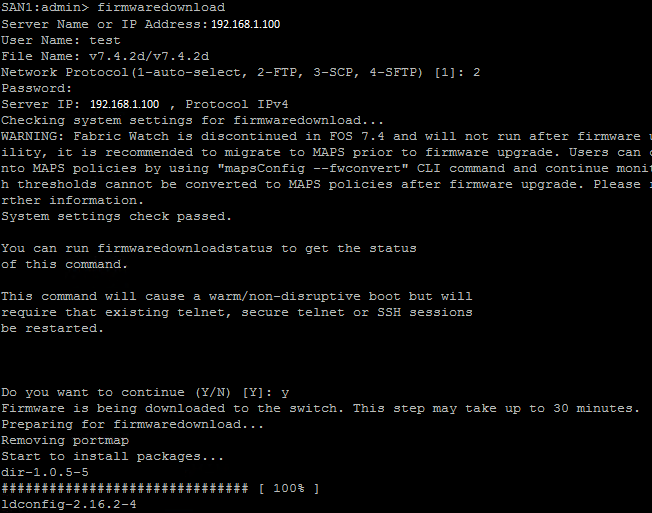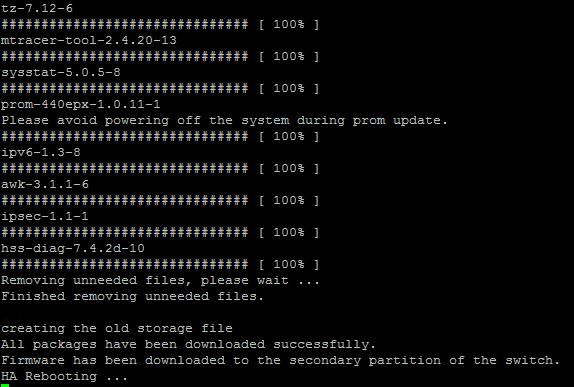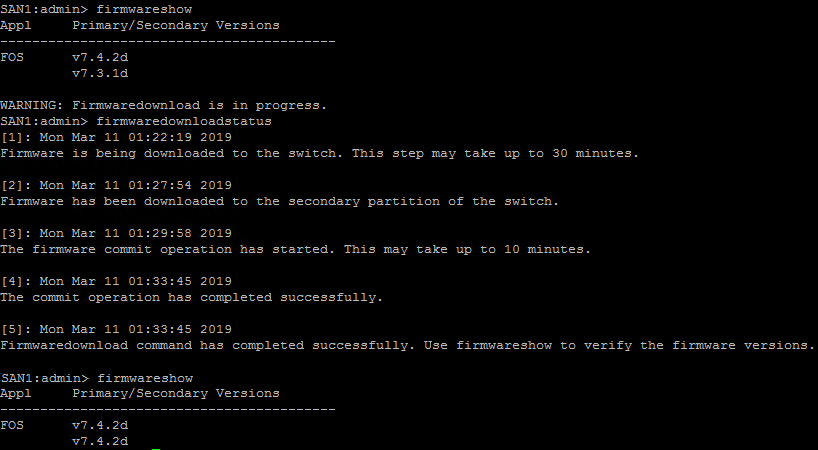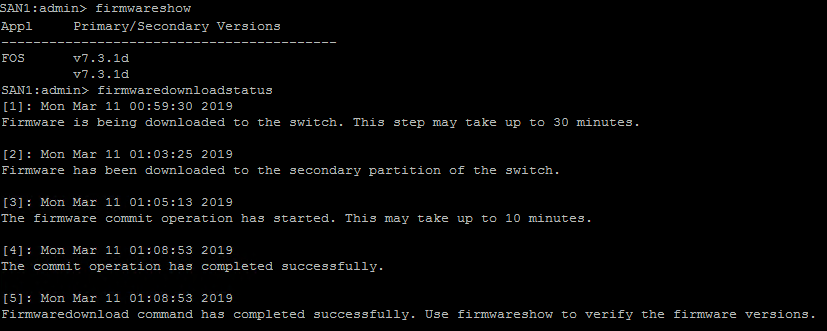Upgrade Brocade SAN Switch Firmware
In this post will share you the process to update a Brocade Fibre Channel switch firmware.ANd it is recommended to confirm with OEM before you proceed for an upgrade of the firmware.
Prerequisite
FTP server accessible from SAN Switch
Supported Firmware
Pre-upgrade Process
Take Complete Backup of Switch Configuration and License details
Check the current firmware version using below command
firmwareshow
Verify the upgrade path from within the Brocade Fabric OS Upgrade Guide which you will find in the Brocade document library. If your switch is provided by any other OEM like HPE, you have to check their site as well
- Run a Brocade supportsave
- You can also run error clear command all existing stats
errclear
- Check no ports are G ports
switchshow
- Check that no firmware upgrade is already in progress
firmwaredownloadstatus
- If the switches are in a fabric run the commands below and capture the setting. Run these commands again after to ensure the fabric is healthy
nsshow nsallshow fabricshow
- Download the switch firmware from Brocade or from Specific OEM Site
- Extract the Zip file and place it on your FTP server
Upgrade the Firmware
- Connect to the switch with an admin account
- Enter the command to download the firmware and follow the prompts.
firmwaredownload
You will then see the switch update begin which will take aprox 30mins.
Post Upgrade Check
After rebooting the Switch will be available to access, login to switch and run upgrade status to verify that upgrade is completed or not.
firmwareshow
Note:- If you see message Firmware download is in progress wait for soem more time and check again
firmwaredownloadstatus