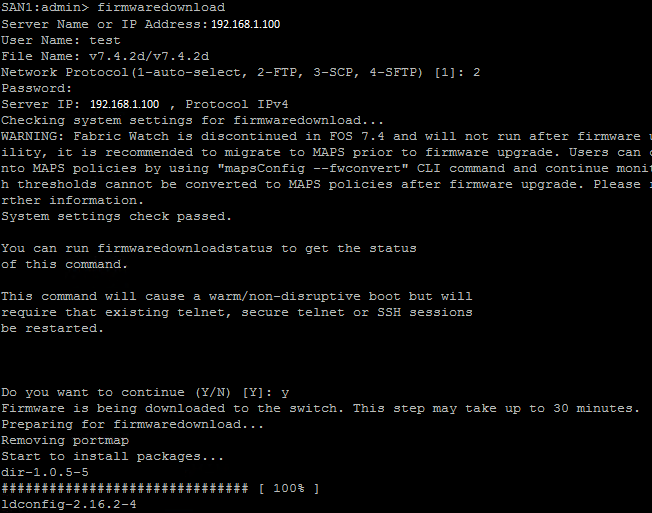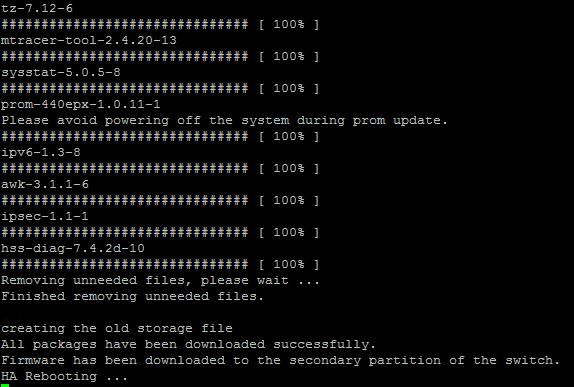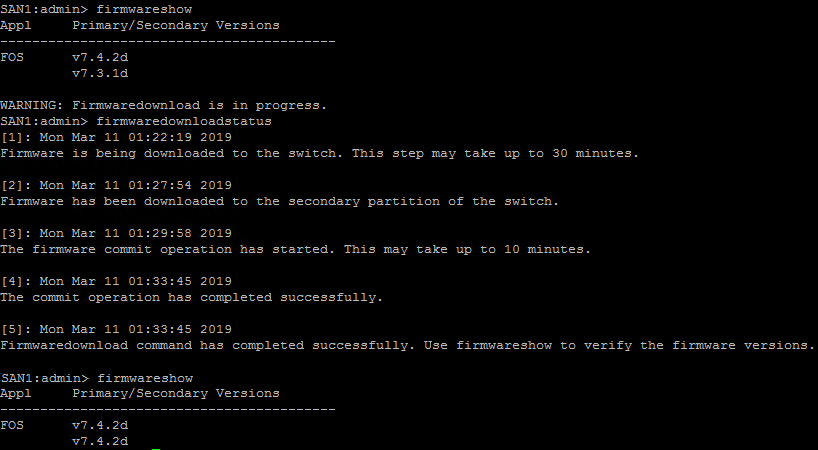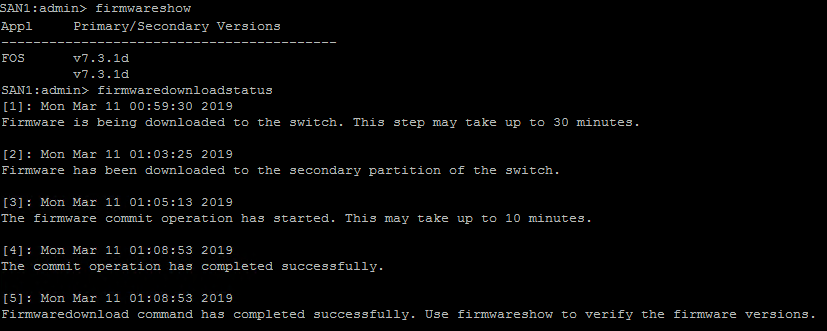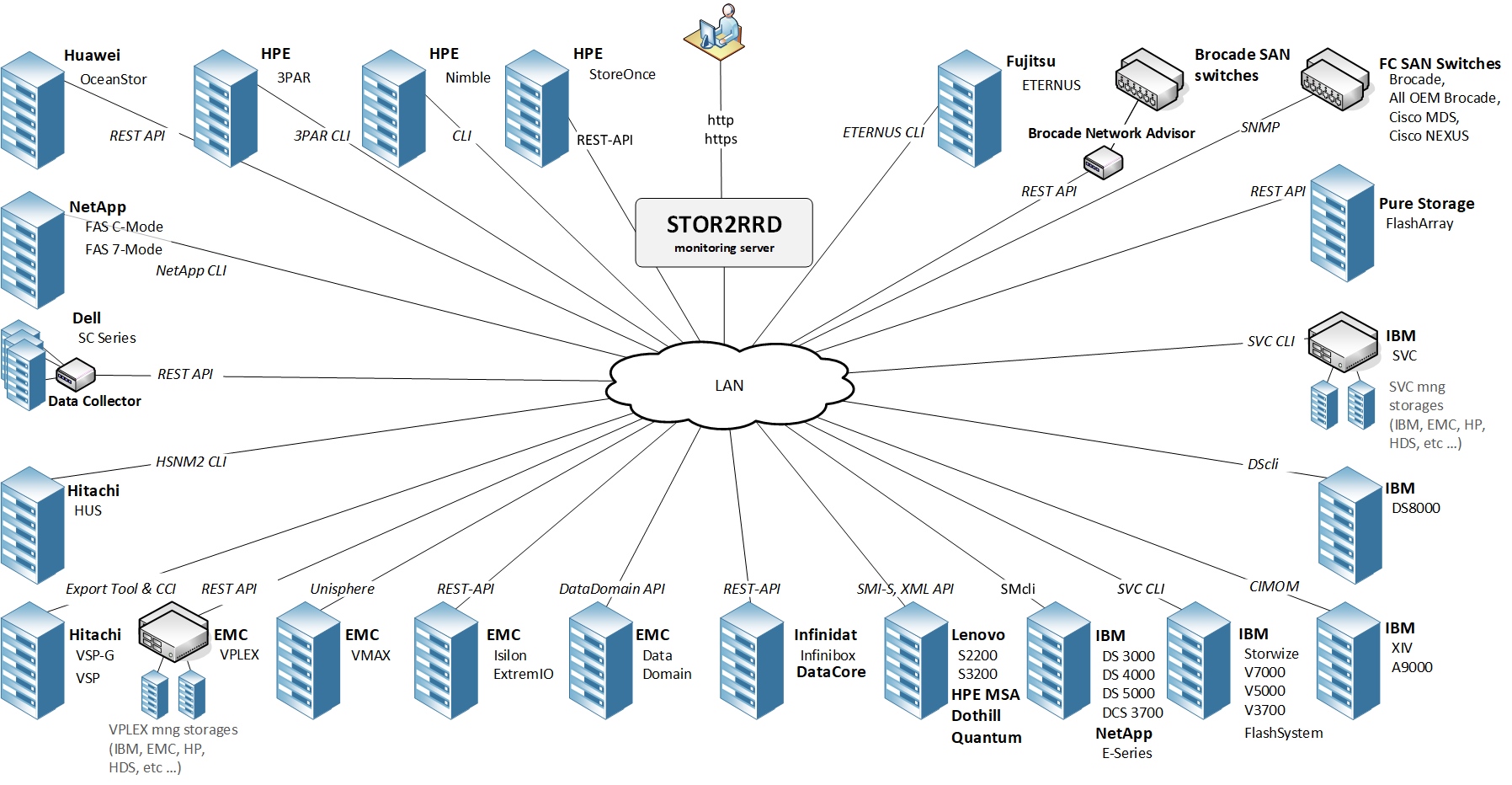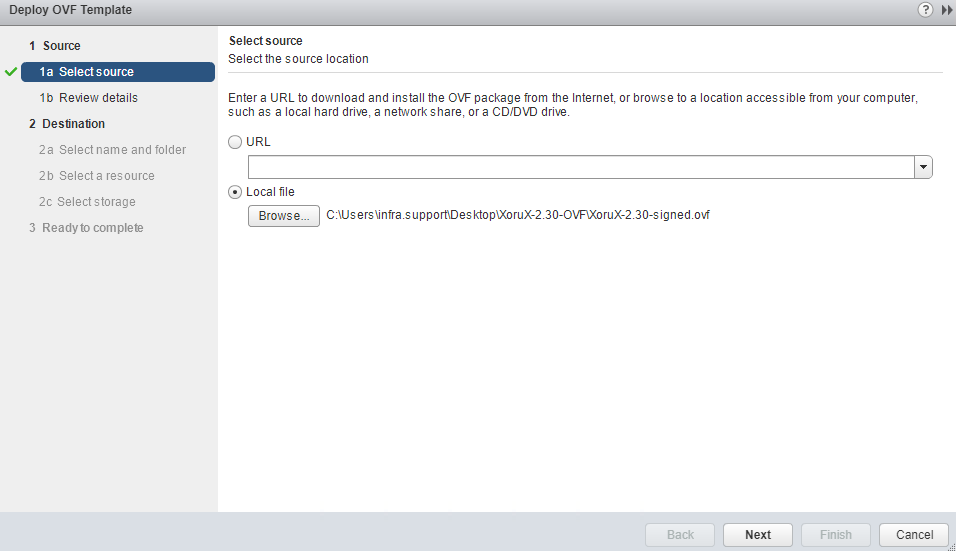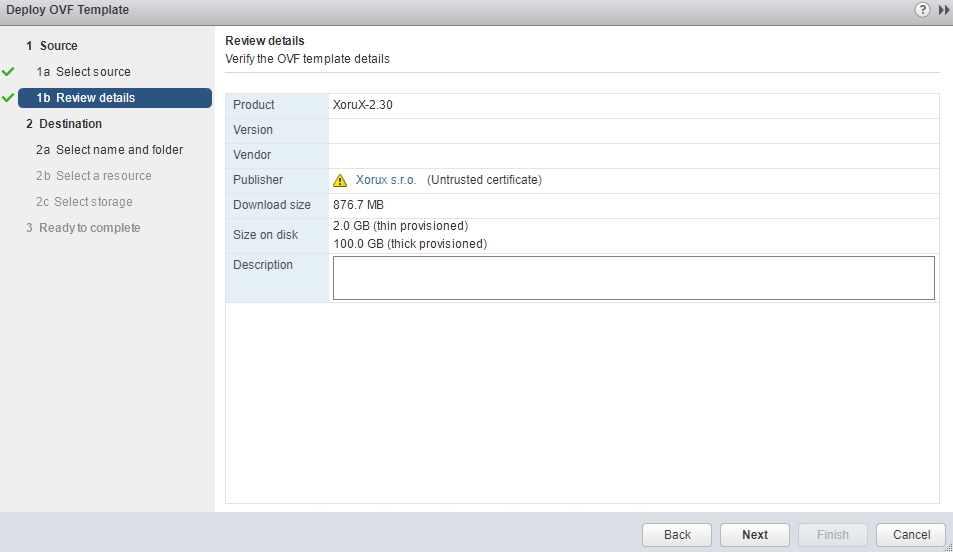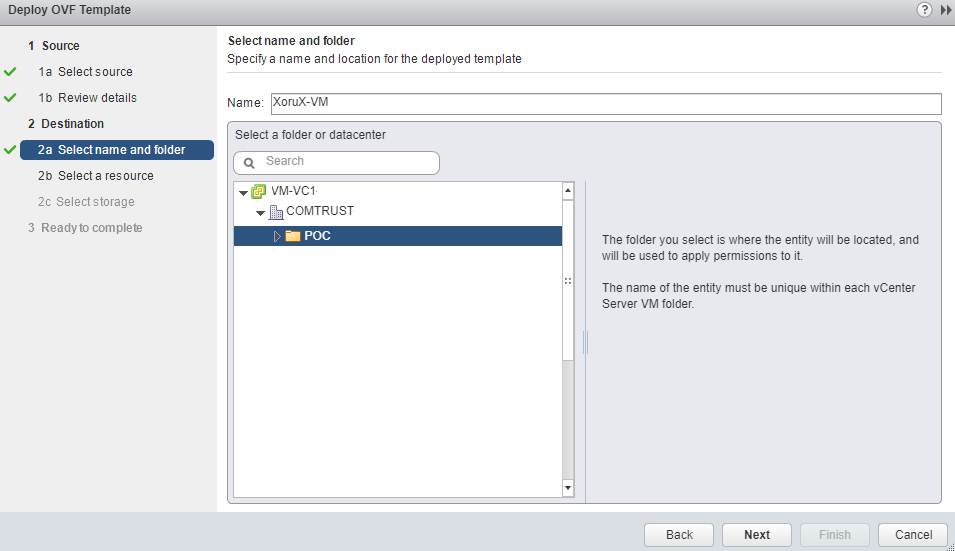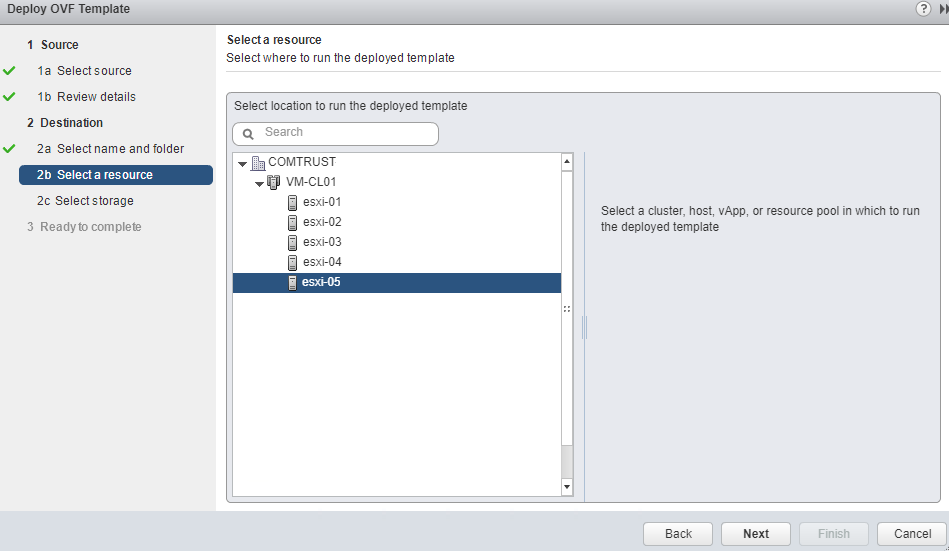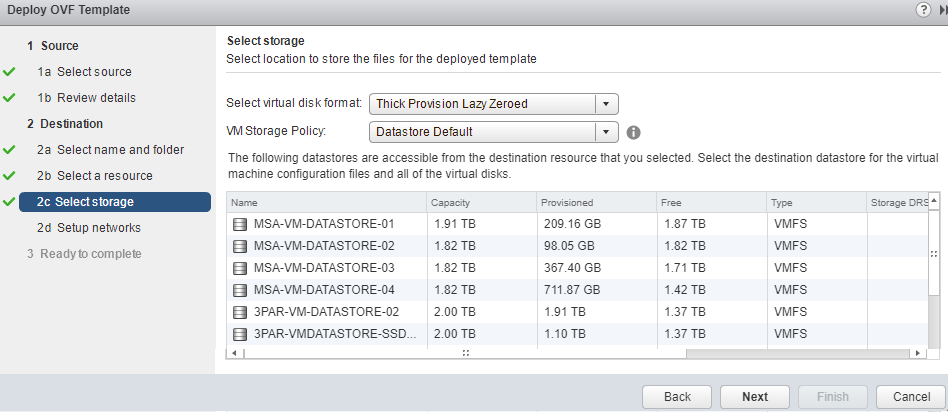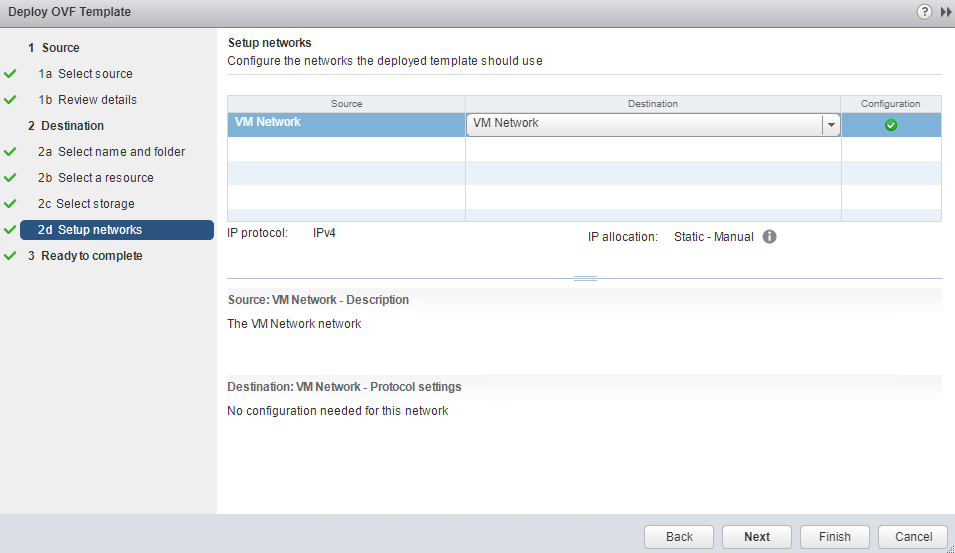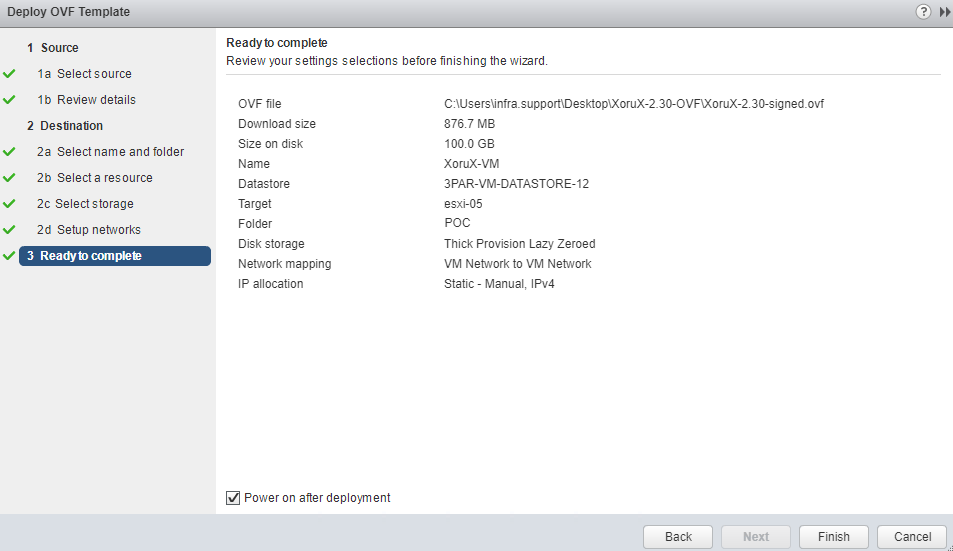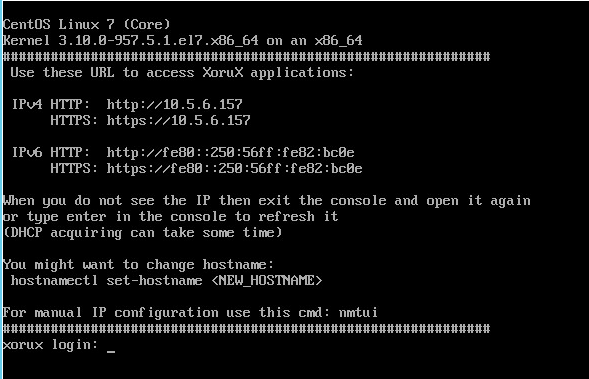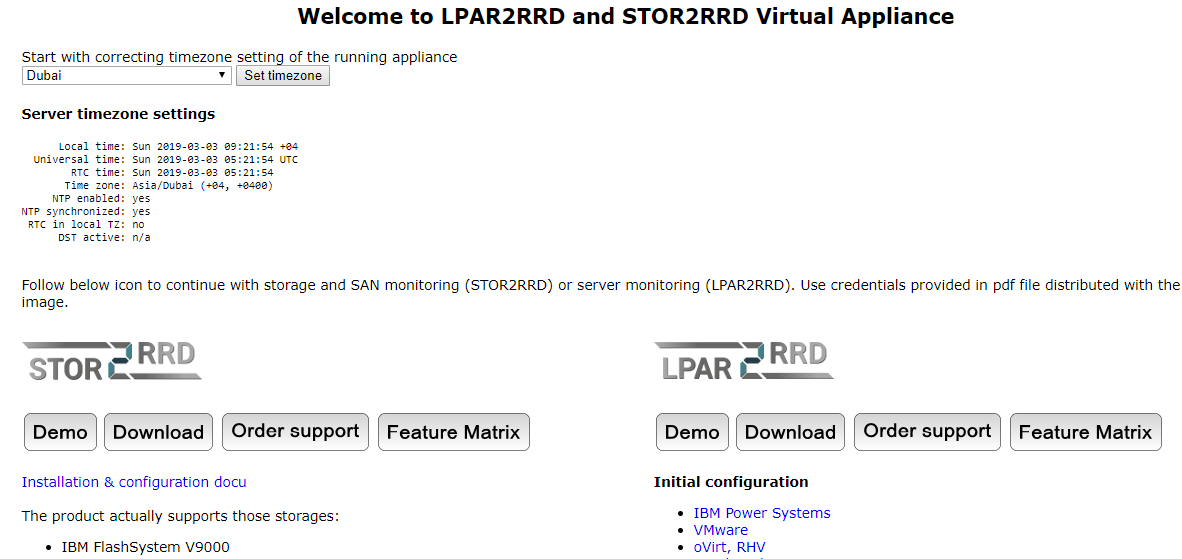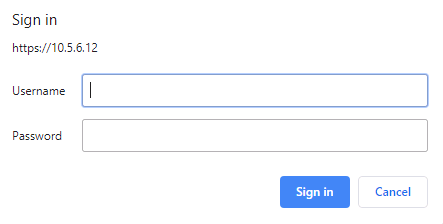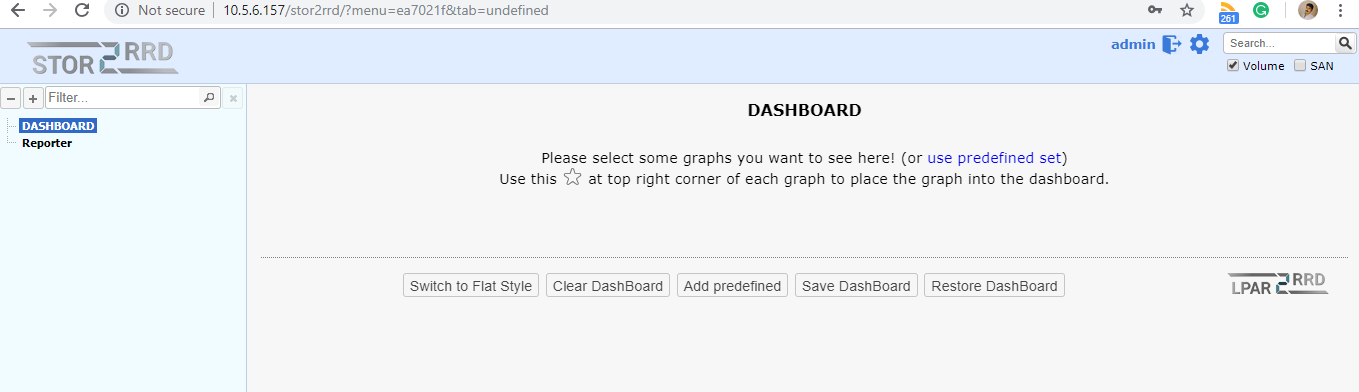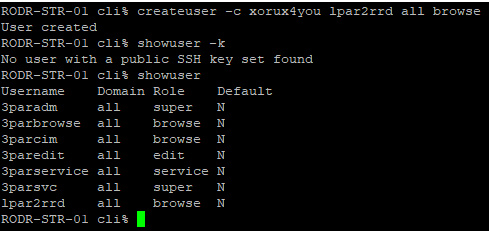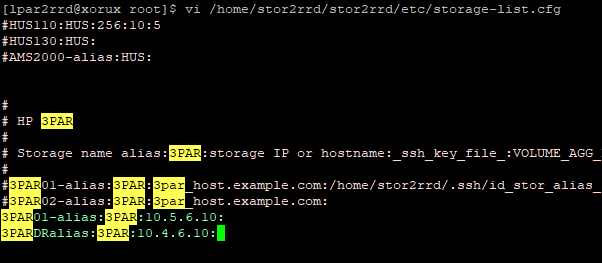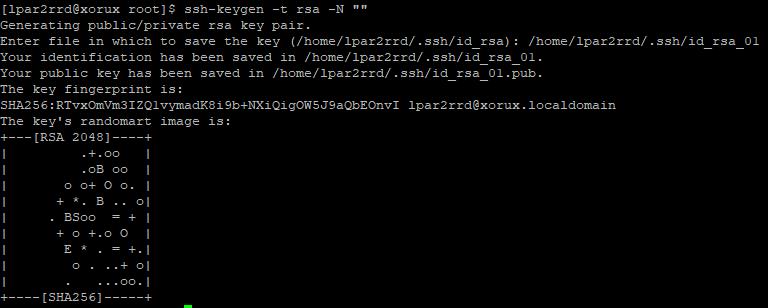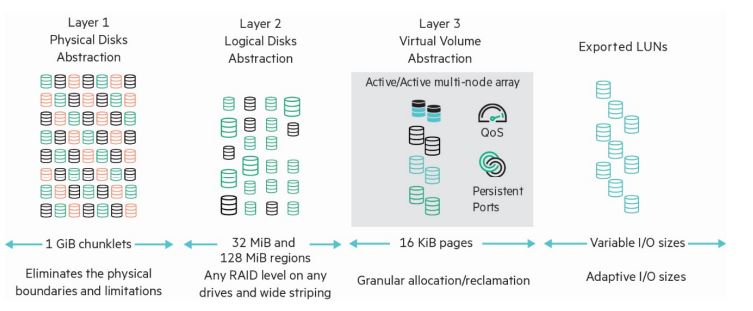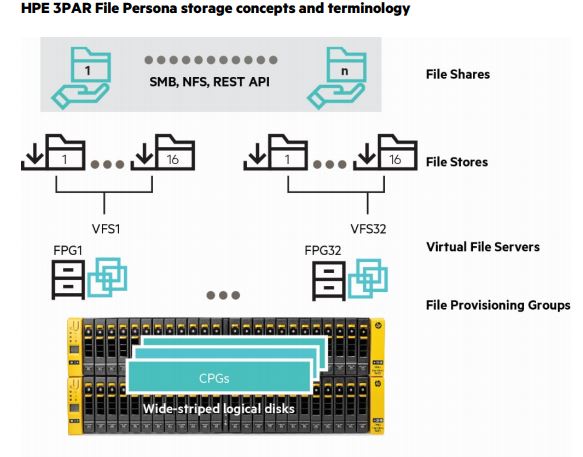پیکربندی Dell EMC Unity VSA در VMware vSphere
این پست جدید از سایت وی سنتر قصد داریم به مراحل پیکربندی Dell EMC Unity VSA در VMware vSphere و نحوه استقرار آسان و سریع آن بپردازیم. به طور مشخص این پیکربندی از یک پلتفرم VMware vSphere استفاده می کند که روی لابراتوار شرکت اینتل تست شده است. هدف از آماده سازی این پست کسب اطلاعات لازم در خصوص این راهکار و همچنین راهکار نظیر Veeam Backup & Replication می باشد.
هدف اصلی برای استفاده از این راهکار ، استفاده از قابلیتهای ذخیره سازی مبتنی بر نرم افزار موسوم به software defined storage می باشد که می توان با استفاده از این قابلیتها ، سناریوهای مختلفی مانند VMware Datastores ، LUNs ، File Server و NDMP ایجاد نمود.
گروه فنی و مهندسی وی سنتر ارائه دهنده راهکارهای ذخیره سازی و بکاپ قصد دارد تا مجموعه مقالات مرتبط با این مقاله را آماده سازی و در اختیار شما عزیزان قرار دهد که از آن می توان به موارد زیر اشاره کرد:
- پیکربندی Dell EMC Unity VSA در VMware vSphere
- پیکربندی Dell EMC Unity VSA
- ساخت یک Dell EMC Unity NAS Server
- ساخت یک فایل سیستم و Share در Dell EMC Unity VSA
- فعال سازی Dell EMC Unity برای NDMP backup
مزایای استفاده از Dell EMC Unity VSA
نرم افزار Dell EMC Unity VSA یک نرم افزار استوریج از نوع SDS می باشد که توسط یکی سیستم واحد با نام Unity ، به کاربران امکانات و انعطاف پذیری بیشتری ارائه می دهد. نرم افزار Dell EMC Unity در نوع کلی Professional و Community Edition طراحی و تولید شده است. این دو نسخه حرفه و عمومی نام دارند. در این پست به بررسی نسخه عمومی Community Edition CE خواهیم پرداخت که دسترسی فضای ذخیره سازی حداکثر ۴ ترابایت را در اختیار کاربر قرار می دهد.
استوریج Unity با فرمت Virtual Storage Appliance VSA ارائه و ارسال می گردد و برای کاربری های خانگی و دفاتر کوچک بسیار مناسب می باشد. نرم افزار Dell EMC Unity با استفاده از یک رابط وب ساده می تواند دسترسی به انواع حافظه و پروتکل های رایج را در اختیار کاربر قرار دهد و همچنین می تواند براحتی با VMware vSphere ادغام شود. این نرم افزار استوریج می تواند فضای ذخیره سازی لازم برای VMware Datastores ها و امکان Snapshot گیری از Volume ها را فراهم کند. این یک ویژگی عالی برای استفاده در هنگام محافظت از ماشین های مجازی با استفاده از پشتیبان گیری از Snapshot های استوریج می باشد که در ادامه به تفصیل شرح داده خواهد شد. Snapshot های فوری استوریج نیز به طور فزاینده ای به یک خط دفاعی مستحکمی در برابر تهدیداتی مانند باج افزار تبدیل می شوند و همچنین برای محیط های بزرگ دارای RPO و RTO بالا مفید می باشند.
نحوه پیکربندی Dell EMC Unity VSA در VMware vSphere
اولین قدم ایجاد یک VM برای میزبانی Dell EMC Unity VSA می باشد. مشخصات فنی سنگینی برای اجرای این نرم افزار استوریج نیاز نیست و در صورت نیاز می توان در آینده ماشین مجازی را ارتقا داد. با توجه به اینکه انتظار نمی رود منابع زیادی برای چنین محیط هایی مصرف شود نرم افزار Unity VSA همراه با فایل استاندارد ova ارائه می شود که در VMware vCenter براحتی Import می شود و بخش اول استقرار این نرم افزار از اینجا آغاز می شود.
در مرحله بعد باید نام مورد نظر برای VSA و موقعیت مکانی در زیرساخت های فعلی را انتخاب می کنیم.
از پنجره بعدی باید اکنون مشخص کنیم که کدامیک از هاستهای VMware vSphere باید با نرم افزار VSA Appliance در ارتباط باشند.
صفحه ویزارد اکنون داده های موجود بسته ova را می خواند و این فرصتی برای مرور جزئیات اصلی مانند گواهینامه ، اندازه و اندازه بارگیری شده روی دیسک و همچنین نوع ذخیره سازی Thick یا Thin را نمایش می دهد. نسخه جدیدی از نرم افزار Dell EMC Unity VSA منتشر شده است که نسخه 4.4.0 می باشد. البته باید اشاره کرد که کلیه مراحل نصب و پیکربندی تقریباً مانند همین مراحل می باشد.
در بخش Storage ، باید هاست و VMware Datastore مورد نظر برای نصب و استقرار Unity VSA را انتخاب نمود.
در بخش Network ، صفحه ویزارد از پیکربندی VSA می تواند امکان ایجاد 5 شبکه مختلف را در اختیار سیستم قرار دهد. یکی از این شبکه ها برای مدیریت Unity VSA استفاده می شود. بقیه برای اتصال شبکه به دستگاه استوریج و بلعکس استوریج Unity VSA به تجهیزات دیگر استفاده خواهند شد.
به عنوان آخرین مرحله قبل از ورود به خلاصه اصلی ، گزینه شخصی سازی تنظیمات استوریج Unity VSA مانند مدیریت آدرس IP و نام سیستم وجود دارد. پیشنهاد می شود که از یک آدرس IP ثابت استفاده شود و همچنین رکوردهای مربوط به نام سرور اعم از رکوردهای A و PTR ایجاد شوند تا استوریج بتواند براحتی با نام FQDN شناسایی شود.
در این مرحله ، صفحه ویزارد تمام اطلاعات را برای شخصی سازی الگوی ova و استقرار دستگاه استوریج Dell EMC Unity VSA جمع آوری کرده است.
به عنوان یک مرحله اضافی قبل از شروع به کار با نرم افزار Unity VSA ، ایده اضافه کردن چند هارددیسک مجازی جدید است که به عنوان استوریج Unity VSA عمل می کنند. از این درایوهای سخت مجازی برای پیکربندی Storage Pools استفاده می شود که در پست های بعدی به آن اشاره خواهیم کرد.
به عنوان نکته آخر ، توصیه می شود که حافظه RAM اختصاص داده شده از 12 گیگابایت کاهش ندهید چون باعث پایین آمدن کارایی دستگاه می شود و همچنین باعث می شود که مراحل نصب و پیکربندی کند شود. پس از اتمام کار در صورت عدم نیاز به این حافظه رم اضافی ، می توانید براحتی مقدار آن را در سیستم مدیریت مجازی ساز تغییر دهید.
ما در مقالات بعدی بصورت کامل به آموزش پیکربندی Dell EMC Unity VSA خواهیم پرداخت.