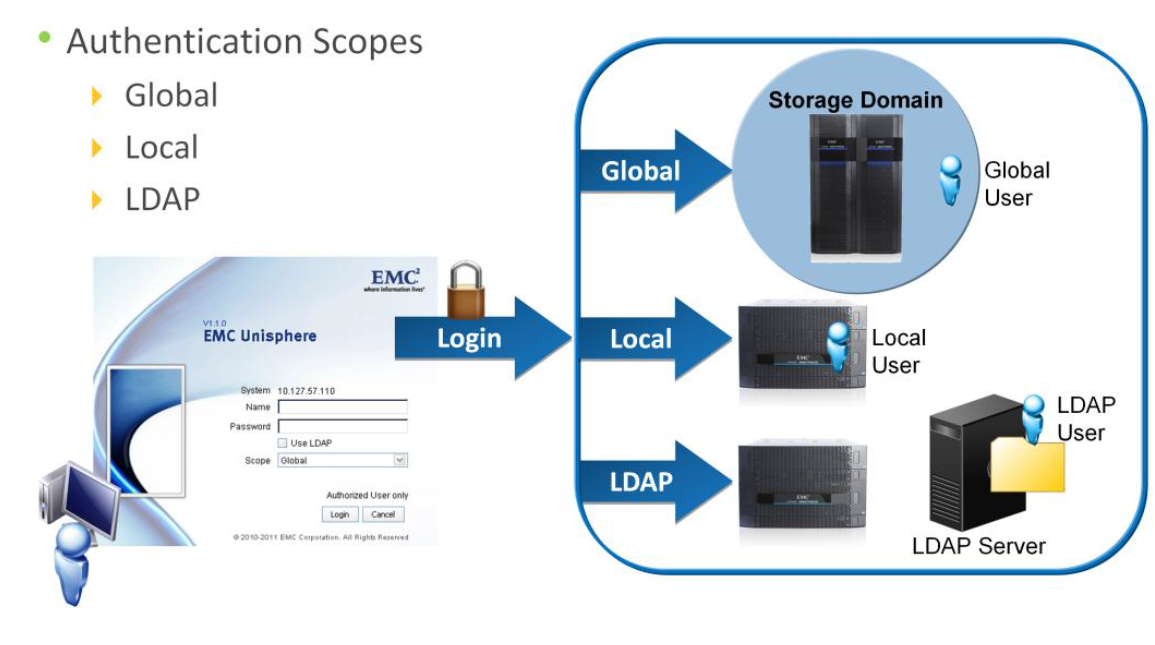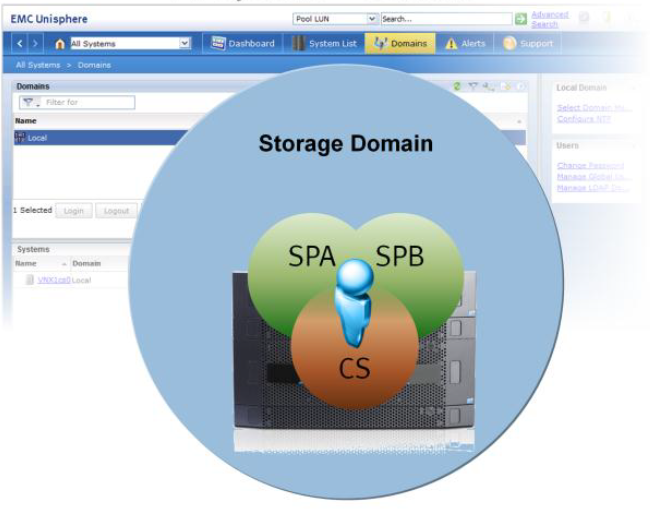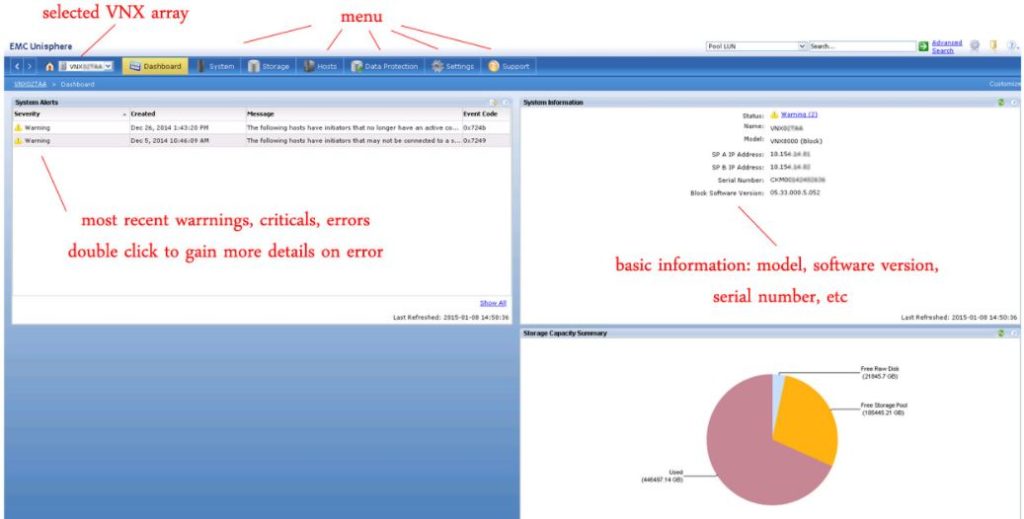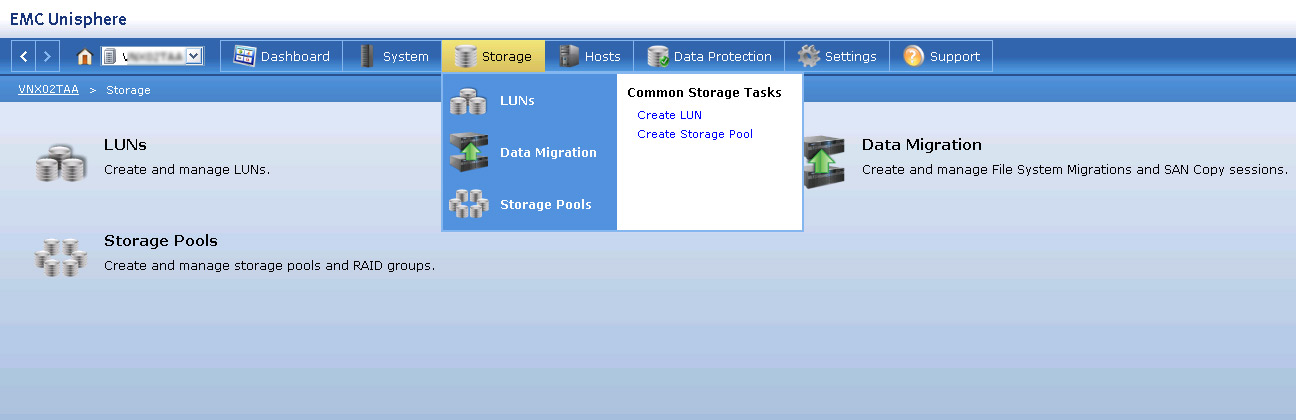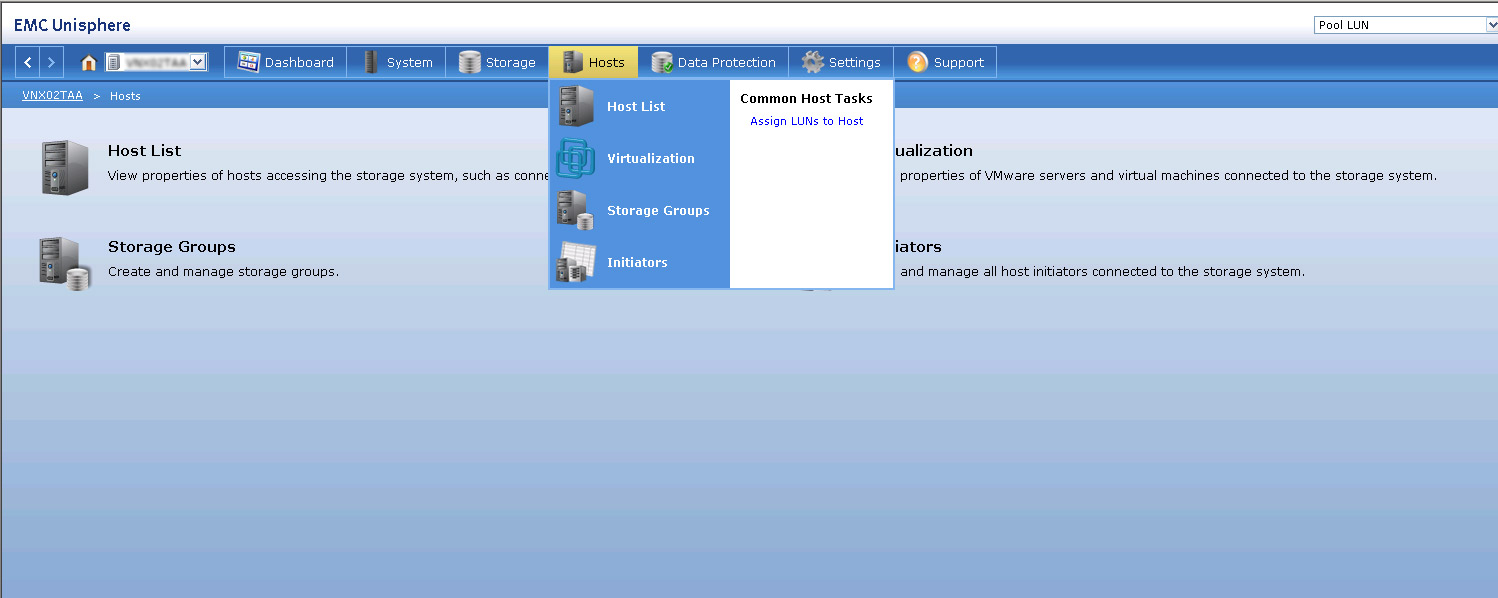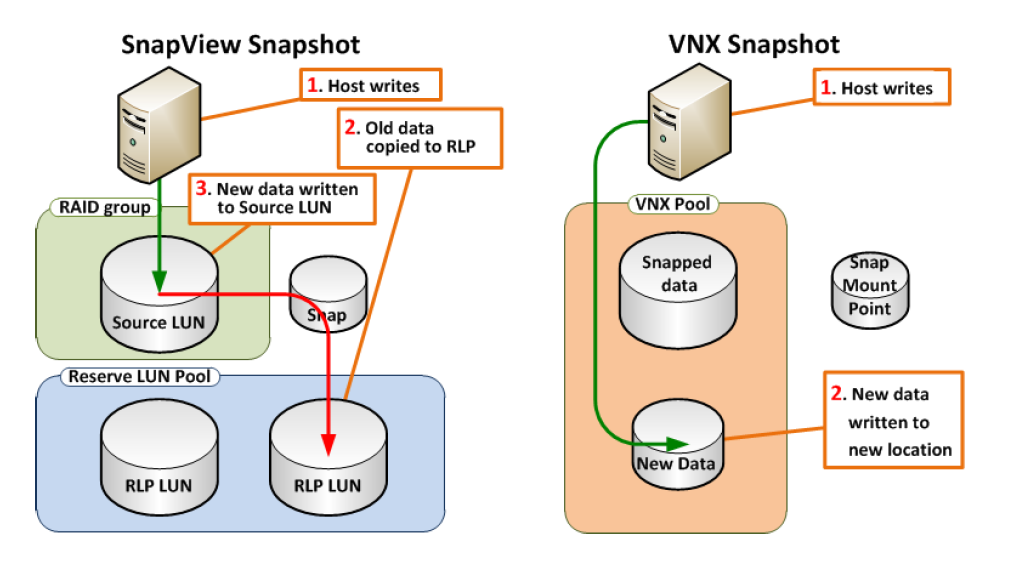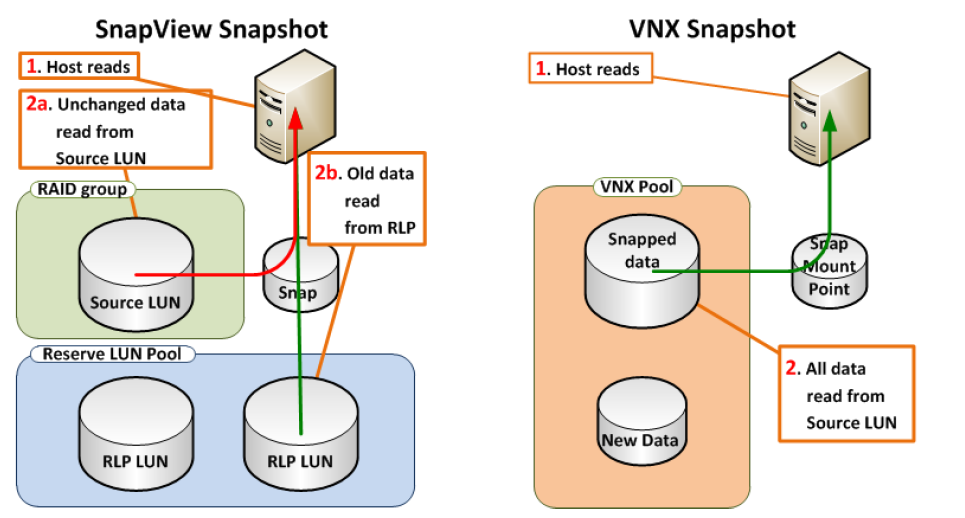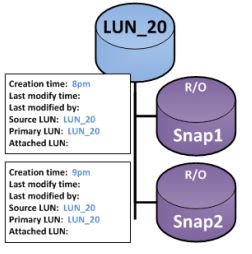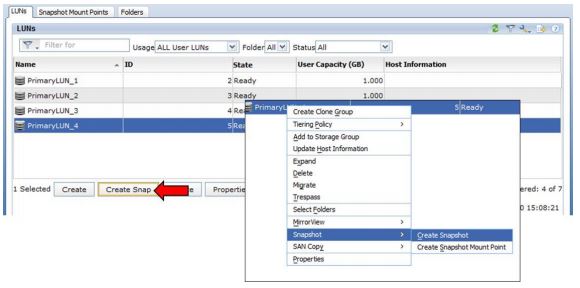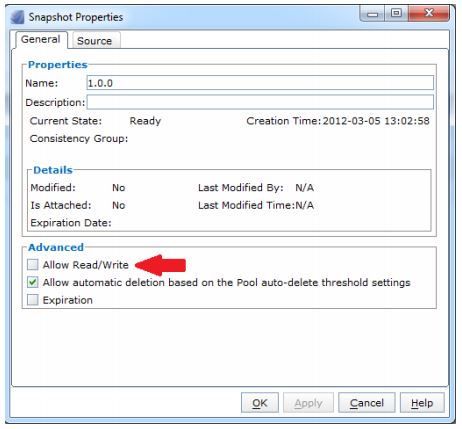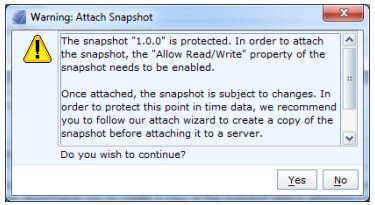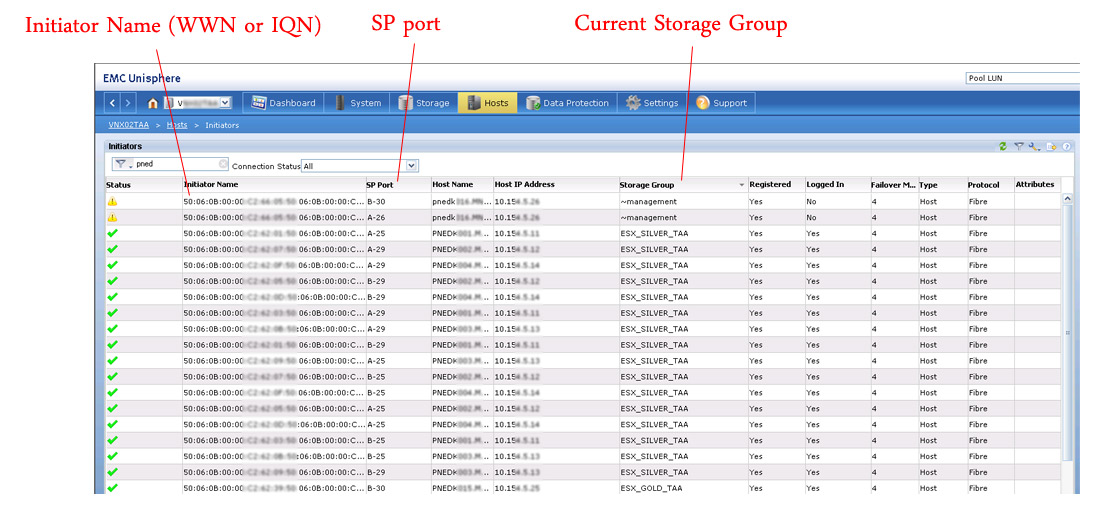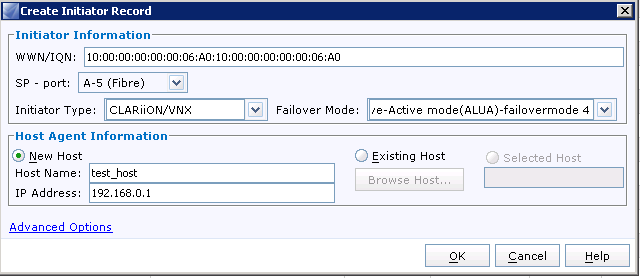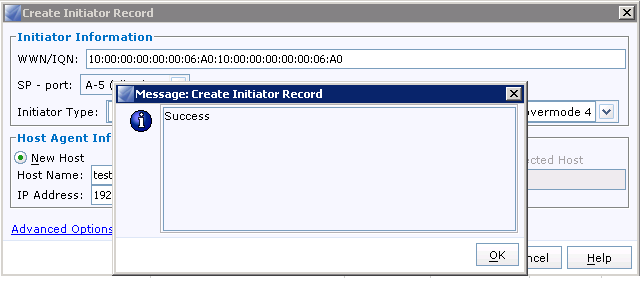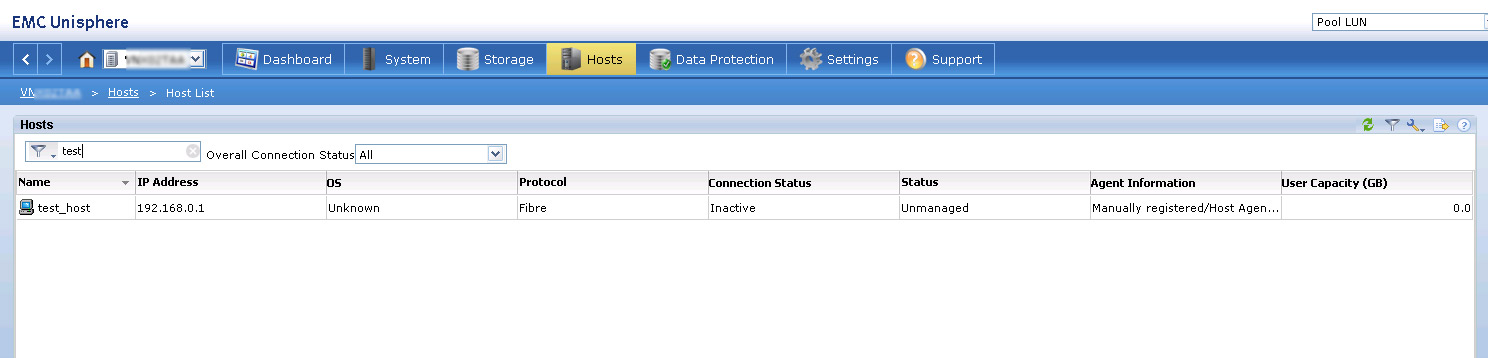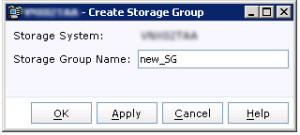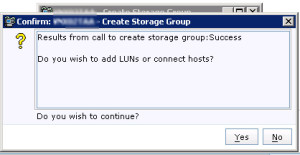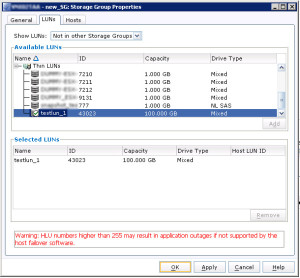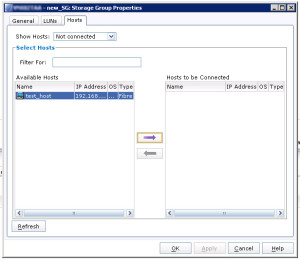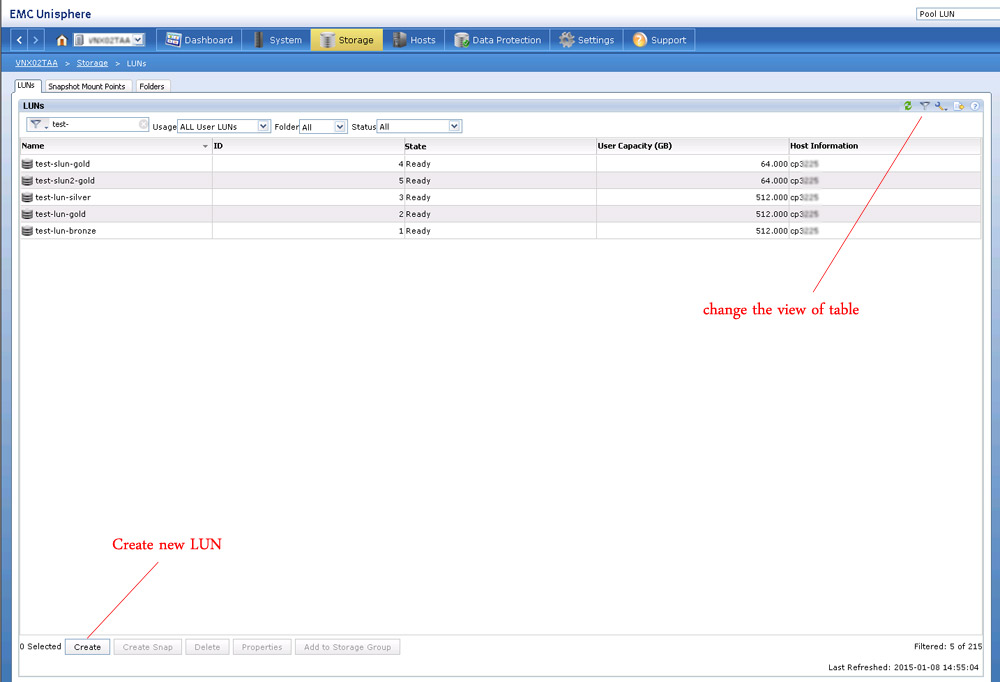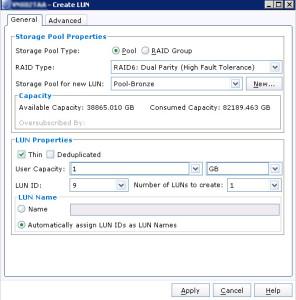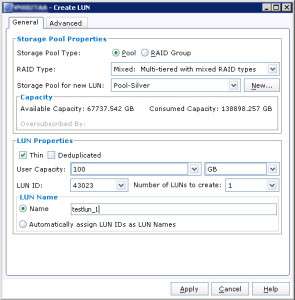VNX Snapshots is a feature introduced in VNX for Block OE Release 32. It was created to improve on the existing SnapView Snapshot functionality by better integrating with pools. In fact, VNX Snapshots can only be used with pool LUNs.LUNs that are created on physical RAID groups, also called Classic LUNs,support only SnapView Snapshots. This restriction exists because VNX Snapshots require pool space as part of the technology.
Note: SnapView Snapshots are compatible with pool LUNs. VNX Snapshots and SnapView Snapshots can coexist on the same pool LUN.
VNX Snapshots support 256 writeable snaps per pool LUN. It supports Branching, also called Snap of a Snap. A Snap of a Snap hierarchy cannot exceed 10 levels. There are no restrictions to the number of branches, as long as the total number of snapshots for a given primary LUN is within 256, which is the hard limit.
Consistency Groups are also supported with this feature. Several pool LUNs can be combined into a Consistency Group and snapped concurrently.
How Snapshots works
How Snapshots work VNX Snapshots use redirect on write (ROW) technology. ROW redirects new writes destined for the primary LUN to a new location in the storage pool. Such an implementation is different from copy on first write (COFW) used in SnapView, where the writes to the primary LUN are held until the original data is copied to the reserved LUN pool to preserve a snapshot.
Here we illustrates the main difference between SnapView Snapshots and VNX Snapshots. VNX Snapshot technology writes the new data to a new area within a pool, without the need to read/write to the old data block. This improves the overall performance compared to SnapView.
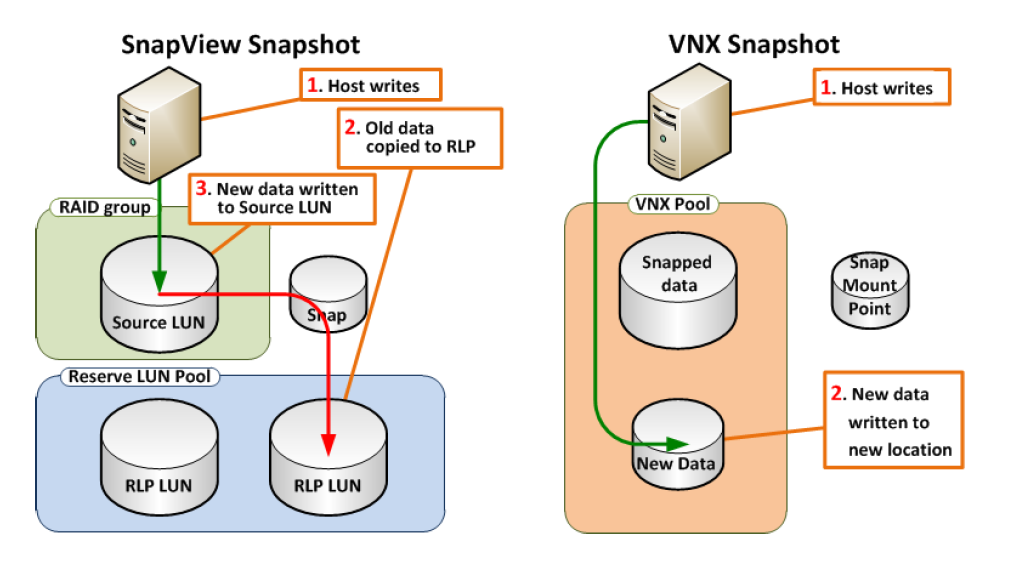
SnapView write vs. VNX Snapshot write
Similarly, during a read from a snapshot, the snapshot’s data is not constructed from two different places as shown below
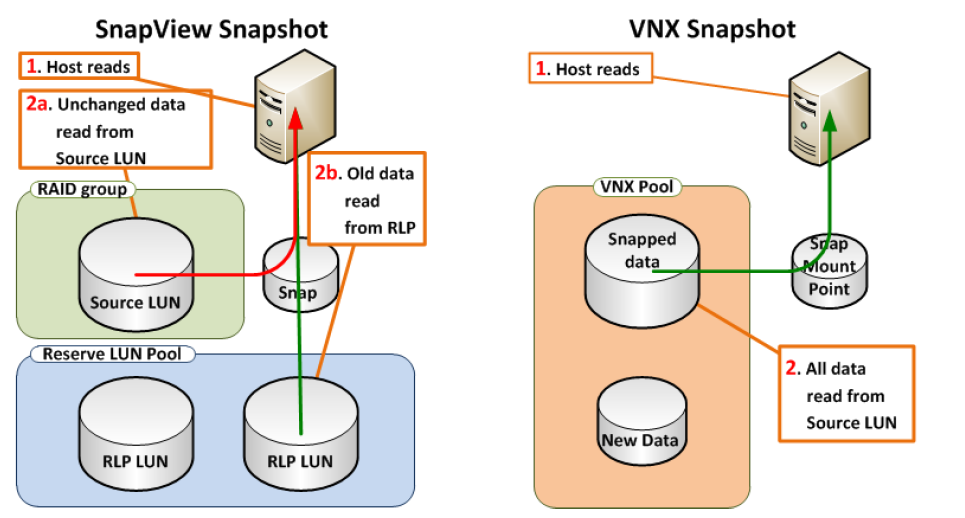
SnapView read vs. VNX Snapshot read
Snapshot granularity
Every VNX Snapshot has 8 KB block granularity. This means that every write occupies at least 8 KB on the pool. The distribution of the 8 KB blocks within a 256 MB slice (1GB in VNX OE for Block R32) is congruent with the normal thin write algorithm.
Check below example , A LUN is snapped with a few blocks of data. The new snapshot points at those blocks, just like the primary LUN.

VNX Snapshot pointing at the same blocks with the LUN at creation time
After a few moments, the primary LUN may receive an I/O that overwrites block A. The first snapshot continues pointing to the original set of blocks A, B, C, and D. After Snap2 is taken, it points to A`, B, C and D.The next primary LUN I/O overwrites block D, and it now points to A`, B,C, and D`.

VNX Snapshots point at unchanged blocks, Primary LUN is using new blocks
Snapshots and Thick LUN
When a VNX Snapshot is created on a Thick LUN, portions of its address space are changed to indirect mode. In other words, when writes come in to the Snapped Thick LUN, the LUN starts converting address mapping from direct to 8 KB blocks for each portion of the Thick LUN being written.
Note: Thick LUN remains to be classified as Thick in the CLI and GUI.
The Thick LUN remains in an indirect mode while it has VNX Snapshots.When the last snapshot of the Thick LUN is removed, the mode automatically reverts to direct. The process of reverting to direct mode is not instantaneous, and is performed in the background. The process can be aborted by creating a new VNX Snapshot on the LUN.
VNX Snapshots are a part of the storage pool. A snapshot does not consume space from the pool, until the new data is written to the primary LUN or to the snapshot itself.Snapshot Mount Point Snapshot Mount Point (SMP) is a LUN-like container. It is used to emulate a typical LUN, but provides the ability for the host to write to snapshots and to change snapshots without the need to rescan the SCSI bus on the client.
Snapshot Mount Point
Snapshot Mount Point (SMP) is a LUN-like container. It is used to emulate a typical LUN, but provides the ability for the host to write to snapshots and to change snapshots without the need to rescan the SCSI bus on the client.

A SMP is created for snapshots of a specific LUN. This means that each SMP can be used only for snapshots of a single primary LUN.To enable access to hosts, SMPs must be provisioned to storage groups just like any typical LUN .
See How to Create a Snapshot